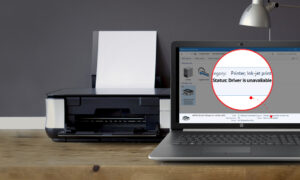Imagine a situation where you want to print an important document through the printer and this epson error code 0x97 pops up. It feels very irritating in these important times. But if you know how to get rid of this error then epson error code 0x9a then you do not have to face any problem and you can fix this error within a few seconds.
Epson Error Code 0x97
If you are getting this error on the regular basis then you need to fix this error as soon as possible and here we have got some of the best fixes for you to get rid of this situation. Just read the whole article very carefully so that you can get a better knowledge of the fix.
What is Epson Error Code 0x97?
Sometimes it happens that this error pops up because of the printers’ internal hardware problem. This error is common for these types of models also – wf-3620, wf-4630, wf-3640 and 7610. If you have these type of models then also you can fix the errors same as described here.
This error could happen if the motherboard fails to function of the printer or the internal malfunctions. Due to this error, the printer could suddenly stop printing the documents or the power could be shut down.
In both cases you can try the epson wf 3640 fix which is tested and tried by the experts. If then also the error is not able to fix then you can contact the customer support and get your printer replaced if it is in the warranty period. But this is the last option. First, you can try these common fixes below.
Also read: How to run Canon LaserBase MF3110 on Win10 64bit
How to Fix Epson Printer Error
In this section, we will provide you with some of the fixes to epson error codes which you can readily implement it while fixing your printer error. Try these fixes as they are very important for you to get rid of this problem.
Fix 1: Disassemble and Again Assemble the Components
This is one of the simple fixes that could be implemented in order to get rid of the error code.
- You can either plug out the cable of the printer to get it in off mode and then plug it again.
- For this, you have to remove all the cables attached to the printer.
- Plug out the USB drivers.
- Then plug out the cartridges of the printer.
- Still, there must be some of the power left in the printer so press the power off the button to discharge the remaining power of the printer.
- Wait for sometime and then assemble it.
- Plug all the cables that you have removed.
- Reinstall the cartridges of the printer that has been removed.
- Turn the power on.
- Check whether the error message still reappears. If then also the error is there then follow the below instructions.
Fix 2: Plug Out and Plug in Advance Technique
This method could be quite successful in resolving the error 0x97 repair utility. Just follow the below instructions to get a quick solution to this problem.
- If you have the printer in its ON state then switch off the printer and plug out all the cables attached to the printer.
- Wait for a few of the minutes so that the printer cools down and the remaining power could be discharged.
- Hold down the power button for 60 seconds.
- Then keep pressing the power button for 1 minute more while you have connected the power cord in the socket and switched it ON.
- Then release the power button and check whether the epson error code 0x69 is fixed or not.
Fix 3: Clean the Nozzle of the Printer
It happens sometimes that the pores of the printer get blocked as the printer inks get dry or any dirt has accumulated in the printer. This is a lengthy process and do it with care. Checkout these fixes for your printer as it is a very simple process.
- If you have the printer in its ON state then switch off the printer and plug out all the cables attached to the printer.
- Open the casing very carefully of the epson printer error code 031008.
- Take a paper towel, mold it and then keep it just below the printers head.
- Wet that paper towel with the help of ammonia solution and cleaning fluid.
- Keep that paper towel in the middle of the track of the printer where the head of the printer moves.
- Then keep that paper towel in the middle of the track where the head of the printer is located.
- Sit idle for 12 hours and let it dry.
- See again if the error is resolved.
Also read: How to scan documents with the Notes app?
Fix 4: Microsoft Printer Troubleshooter
Microsoft also provides some of the troubleshooting options in their OS. Just take help of the windows printer troubleshooter and see whether it could help you with the solution to the problem.
Fix 5: Clean the Nozzle and the Head
There are thousands of videos on YouTube about cleaning the Nozzle and head of the printer. Or just go through these simple steps in order to perform this step.
Sometimes the nozzle of the printer gets blocked as the nozzle gets dried out if you do not use it for more than a few days. For a fix to this problem just take a syringe and a silicon tube.
- If you have the printer in its ON state then switch off the printer and plug out all the cables attached to the printer.
- Open the casing very carefully of the printer and solve the error of epson error code 0x9a.
- Access the printer head and pour the solution with the help of the syringe.
- Then carefully close the printer and wait for few hours to let it dry.
- Switch ON the printer and see whether the problem has been fixed.
Some Points to Care for the Printer
Epson has a ton of videos on how you can take care of the printer and some of them are very easy. Just follow these steps to make the printer in the working condition.
Some of the simple steps are as follows:
- Clean periodically the printer’s body surface with epson printer cleaning pad.
- Wipe the body surface but the cloth should be dry.
- Close the printer every time you do not use it.
- Turn it off whenever not in use.
- Cover the printer so that the dust could not accumulate in it easily.
As time passes every device accumulates the dust particles. So to slow down the process you have to make sure that the printer has been covered properly and no dust could accumulate.
Whenever you are not using the printer make sure that the open ends of the printer are closed and covered. Also, get the epson wf 3640 firmware update through the epson official site.
If you aren’t intending to print for several days, it’s also wise to cover your printer. You may use a custom made cover or even something more improvised.
Conclusion
Till now you must have understood how to get rid of this problem of epson error code 0x97. You can also alternatively download the 0x97 fix patch epson download to make the process faster. We have also shown some of the tips to get your printer in a known good condition.
Alternatively, you can contact the epson printer support so that you can get some more solution to your problem. In case you have any other problem then you can give your views on this topic in the comments section below. Your comments are valuable to us.