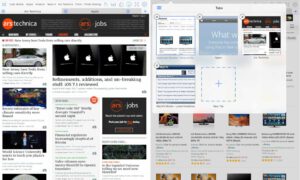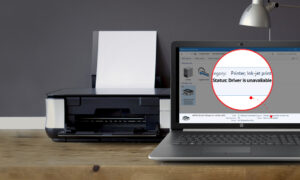In this Microsoft FrontPage tutorial I will show you how to create the gradient sun graphic in my image. Please see the image that I have provided to see the out come of this tutorial. You can use any colors that you want to create this sun graphic. I chose to use yellow and orange. This graphic is fairly easy to create. Open your FrontPage program and let it load.
How to Create a Gradient Sun Graphic in Microsoft FrontPage
The first step is to draw the sun. Go to the top of your window and click Insert gt; Picture gt; Auto Shapes. Your Auto Shapes toolbar will pop up on your page. Click on the second icon in the toolbar. When the menu drops down, click on the sun shape. Then draw the sun shape on your page. You can draw the shape any size that you want. If you need to resize the sun, grab the circle on one of the corners and resize the shape.
Next, we will apply the effects to the sun to get the gradient look. Click on the sun to select it. Then click the little arrow beside the paint bucket. Click on Fill Effects in the menu. That will bring your Fill Effects box up. Click on the Gradient Tab in that box. You will see all of your gradient options in that window.
Tick the field beside Two Colors. Two boxes will appear in the gradient box. Drop the Color 1 box down and select the color Yellow. Roll your mouse over the colors to see the names of them. You can use Light Yellow if you want too. Drop the Color 2 box down and select the color Light Orange.
In the Transparency section, leave From at 0%. Move the To field to 10%. In the Shading Styles section, tick the From Center field. Then click the box on the right in the Variants section. Click OK to apply the gradient to the sun.
Next, we will apply a border to the sun. First, we will change the size of the border. Click the icon at the bottom of the window that has three black lines. When the border menu pops up, click the ¾ pt line. Next, we will change the color of the border. Click the little arrow beside the paint brush icon. When the color menu pops up, click on More Line Colors. The More Colors box will pop up and you will need to enter Hex={FF,9B,00} in the Value field. Then click the OK button to apply the border color.
That is all there is to it. If you have any problems with this Microsoft FrontPage tutorial, please feel free to leave me a comment at the bottom of this page.